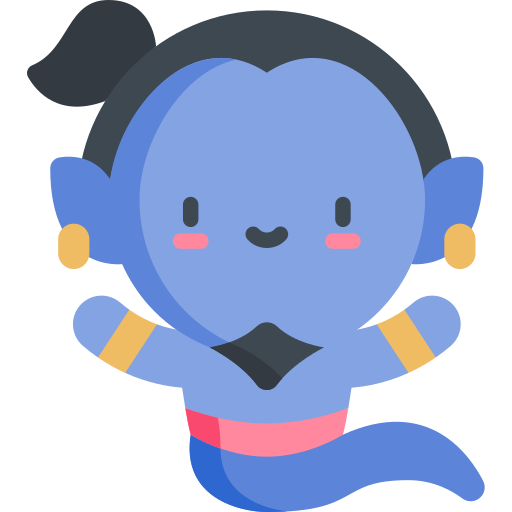How to Add Captions on TikTok: A Comprehensive Guide
Say goodbye to the hassle of video editing and focus on creating content that shines. With GeniusSub, quickly add captions to your TikTok videos using our AI-powered tool that simplifies and speeds up the captioning process.
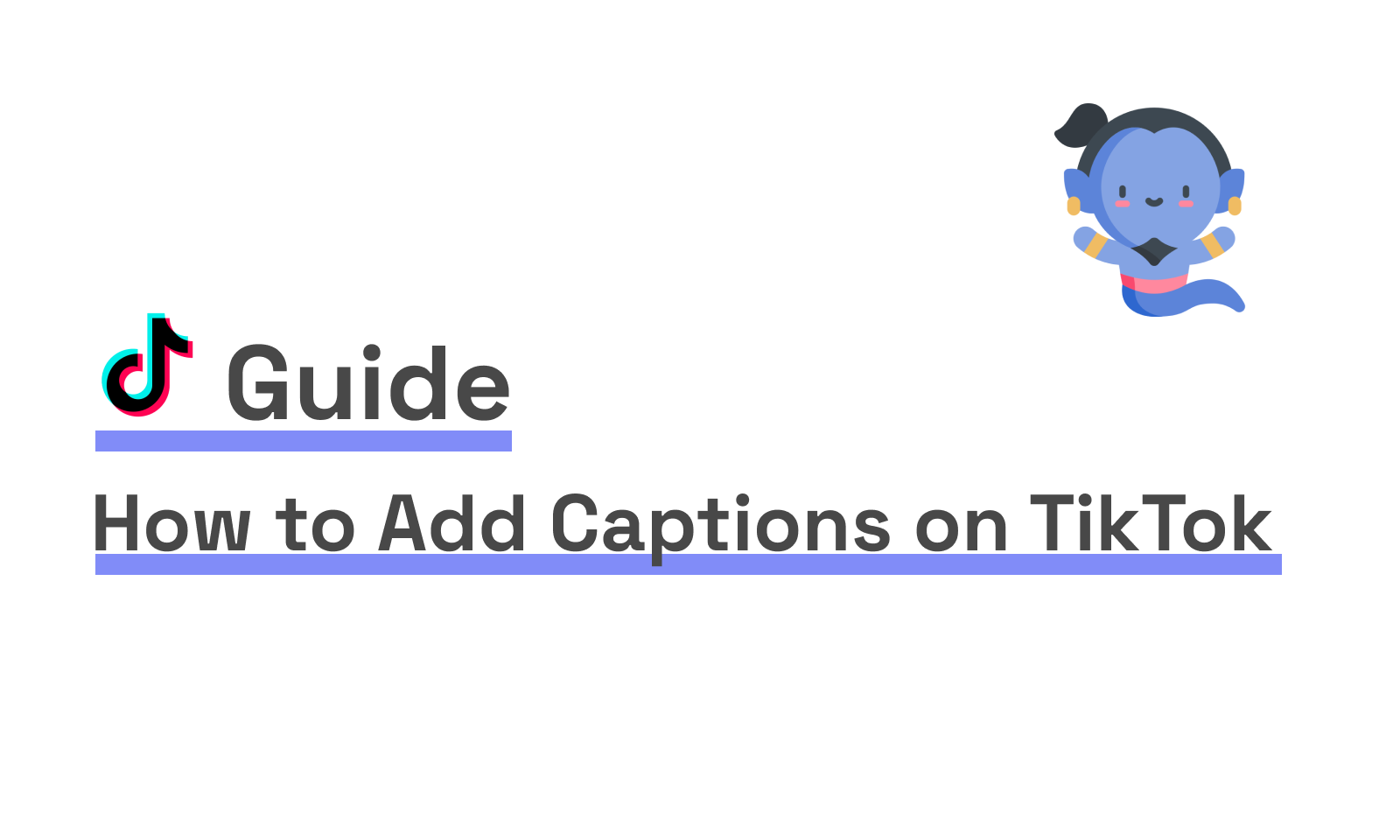
How to Add Captions with GeniusSub
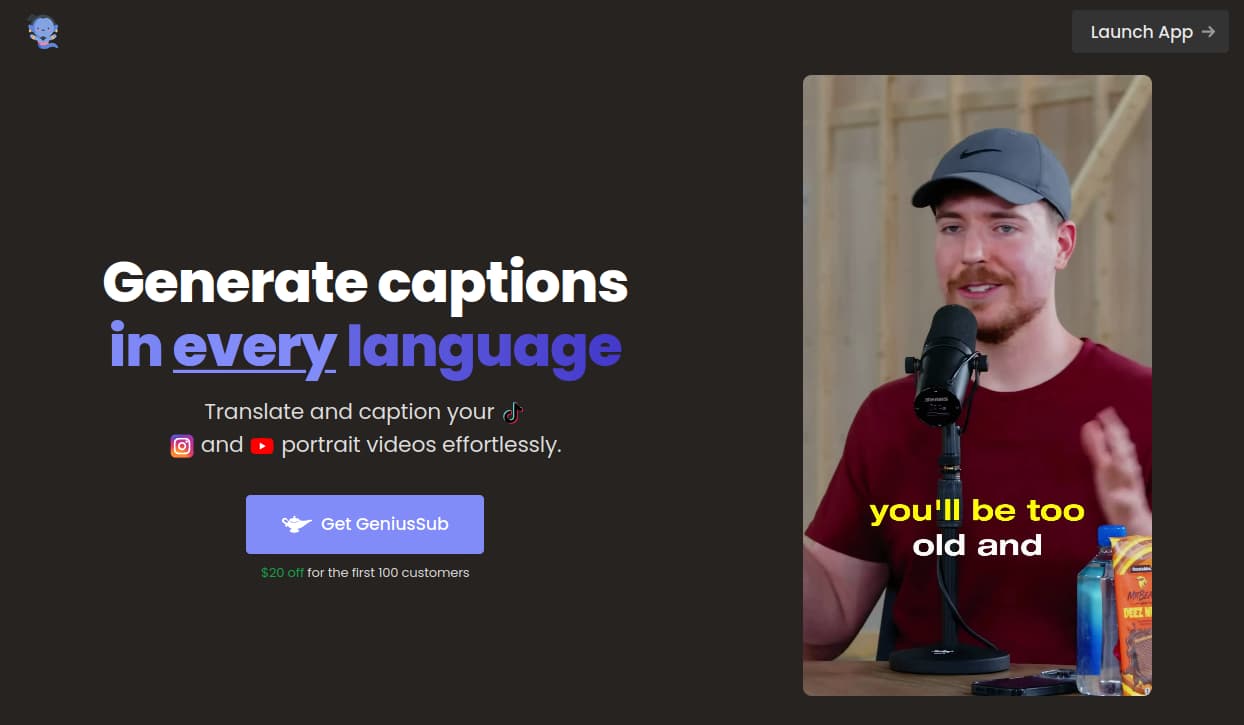
Step 1: Start by filming and setting up your video in vertical mode. Ideally, it should have a resolution of 1080x1920 pixels.
Step 2: Navigate to GeniusSub.comusing any web browser of your choice.
Step 3: Launch the GeniusSub Editor App.
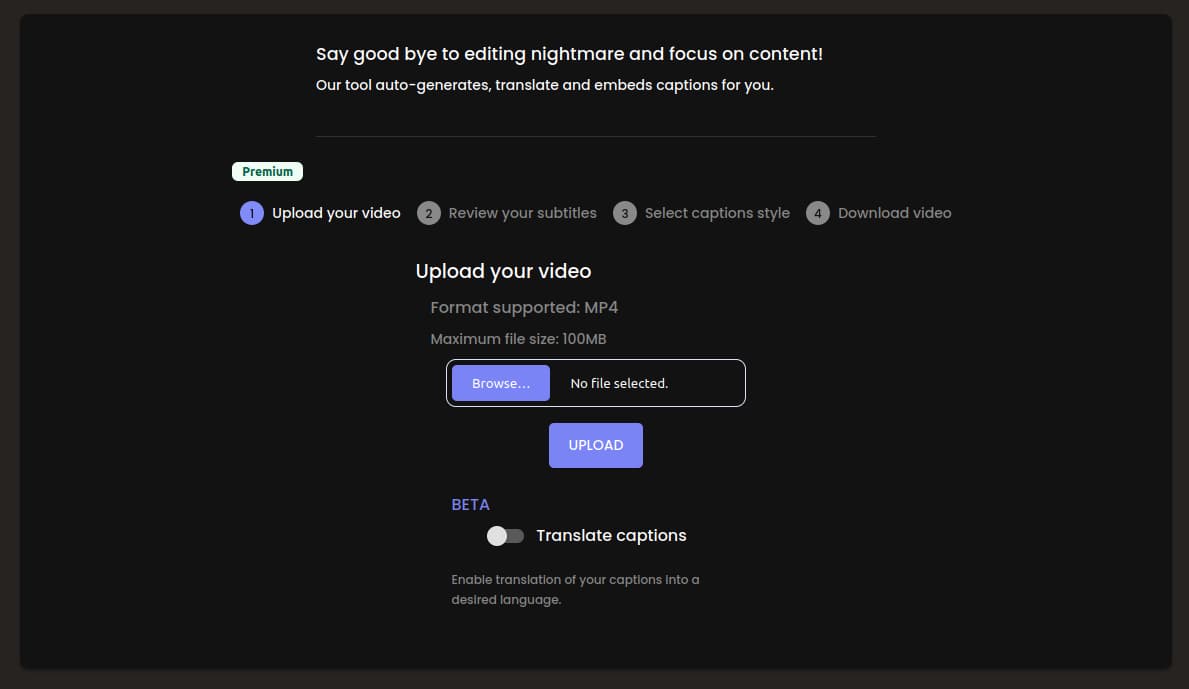
Step 4: Upload your video. Click or drag/drop to upload your video.
Step 5: Wait while your captions are generated.

Step 6: Review generated captions and apply needed modifications. With GeniusSub, you can customize every bit of your captions.
Step 7: Enhance captions appearance through highlighting, size, position or adding emojis.
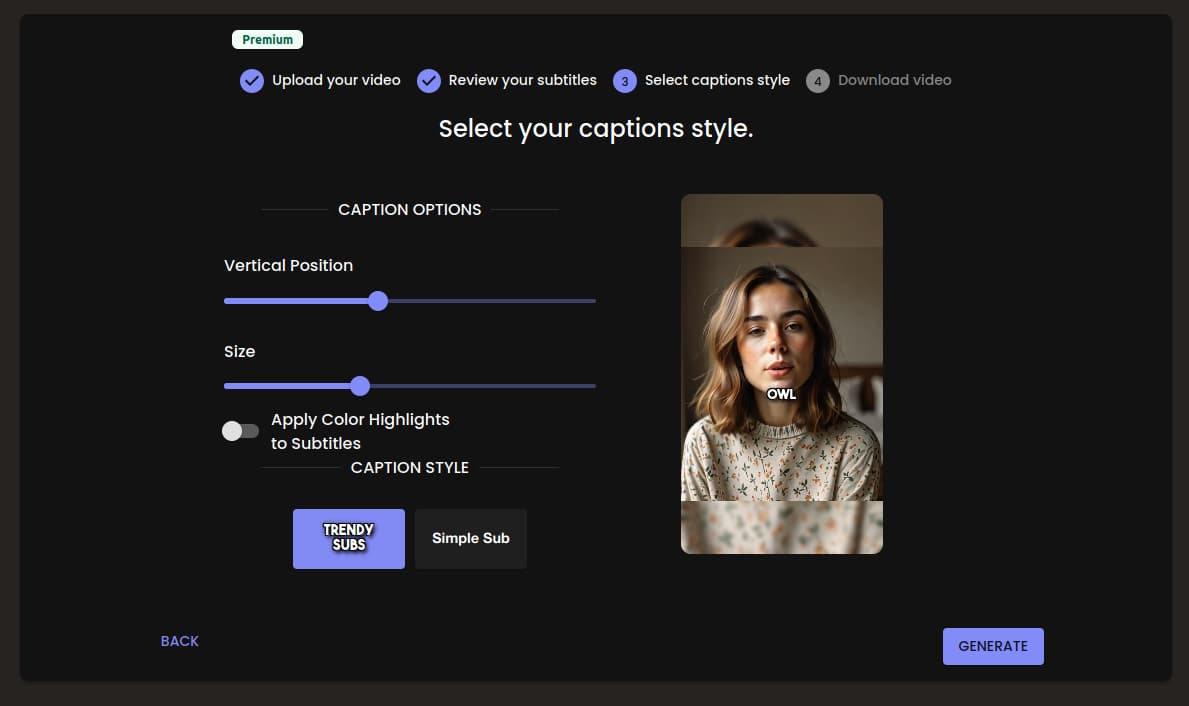
Step 8: Please be patient while your video processes, and then download your polished video once it's ready.
How to Enable Auto-Captions on TikTok
While using external tools like GeniusSub allows for greater customization and control over your captions, TikTok also offers a built-in auto-caption feature. This option is convenient for creators who want to add captions quickly without leaving the app. Auto-captions can be generated instantly from spoken audio in your video, making it easier to increase accessibility and engagement with minimal effort. Below, we’ll walk you through how to enable auto-captions directly within TikTok.
Step 1: Open the TikTok app and either upload or create a new video.
Step 2: Tap the checkmark (✔️) to enter the video editing screen.
Step 3: Tap the "Captions" button to let TikTok auto-generate captions for your video.

Step 4: Review the captions and tap the pencil icon to edit them if necessary.
Step 5: Once you’re happy with the captions, tap "Save" and post your video with captions enabled.